|
 |
How
to start a new download |
There are several ways
to start a new download.
- The first and most comfortable one is the New Download Wizard. In order to open this Wizard, simply click on the New Download Button in the menu or on the toolbar. Then, type in the URL of the download and proceed to the next steps. This method also provides the possibility to seek for alternate download locations and to test the server. The system-wide hotkey for the Download Wizard is
CTRL+Q by default, but you can change it in the options dialog.
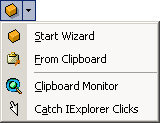
- The second way is to paste URL(s) from clipboard. Just click "Paste" in the "Edit" menu to do so. The big advantage is that you can paste whole lists of URLs and not only a single download.
- LeechGet supports Drag&Drop so you can easily drop links from Internet Explorer or any other Browser into the LeechGet Console
or the Drop Place in order to start a download.
- Another smart
way is to use the LeechGet Internet Explorer Extensions
(requires Internet Explorer 4.x/5.x). In order to add a
Download, just press the right mouse button over a hyperlink
and select "Download using LeechGet" or "Download using
LeechGet Wizard". The first option will add the download
without asking for further information like filename and
so on, the last one will start the Download Wizard.
-
You can as well activate the option "Catch IExplorer
Clicks" to grab links from Internet Explorer automatically (requires Internet Explorer
6.x or later). Simply click on 'Catch IExplorer Clicks' in the
'File' menu activate this feature. Whenever you want to start
a download now, just click on the URL of a file in the
Internet Explorer and LeechGet automatically pops up the New
Download Wizard.
- If you
are using Opera, Netscape or Mozilla, go to http://download.leechget.net
and download a Plug-In that allows LeechGet to catch links
from these Browsers and to transfer them directly to the
program.
|
|